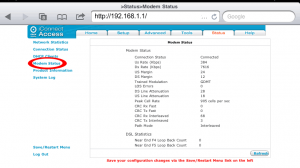Check ADSL modem connection status
Are you having problems with your ADSL connection, where the connection is slower than you think it should be?
If you think it is a line fault, the first step in identifying the source of the problem is to see what the modem thinks of the line quality.
Here are the steps, using an Open Networks 622 modem as an example. Other modems will have different interfaces, but the principle is the same.
Step 1Connect to your modem using your favourite web browser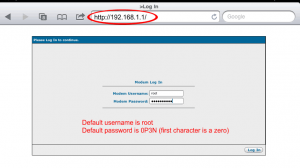 – Chrome, Firefox, Opera, Internet Explorer, Safari, etc. The address to connect to is probably http://192.168.1.1/ or http://192.168.0.1/ or http://192.168.1.254/ (see red circle in image.)
– Chrome, Firefox, Opera, Internet Explorer, Safari, etc. The address to connect to is probably http://192.168.1.1/ or http://192.168.0.1/ or http://192.168.1.254/ (see red circle in image.)
Enter the username and password for the modem. If you did not change it when you set it up, it will be in the instruction manual. You can also find out by searching Google for “Default username password for” and add your modem’s make and model number, eg Netgear 834
Step 2
When you log in, the first screen will have a lot of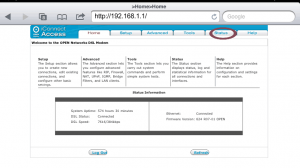
options. We want to find the connection status.
For the Open Networks 622, click on the Status tab (circled in red).
the
Status tab
, click on the
Modem Status link in the left menu (circled in red).
The main panel now shows the modem’s link status.
For line quality issues you will be interested in the downstream ADSL speed (DS). For ADSL2 it should be better than 10,000 kbps.
The upstream (US) margin and the downstream (DS) margin are also of interest. They should be better than 6dB. In this example they are 24dB and 12dB.
If either is less than 6dB there are definitely line problems.
Even if you are not confident of interpreting these results, giving these results to your ISP or network tech will speed getting issues resolved.