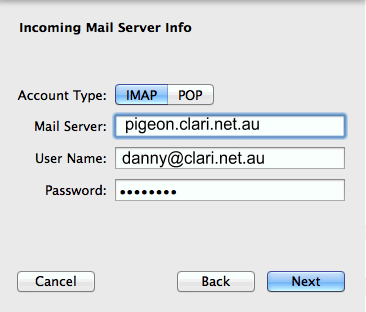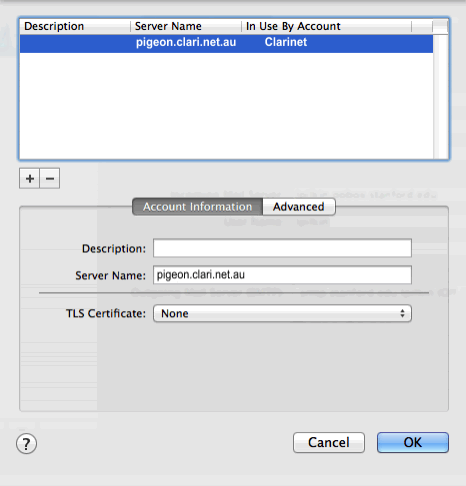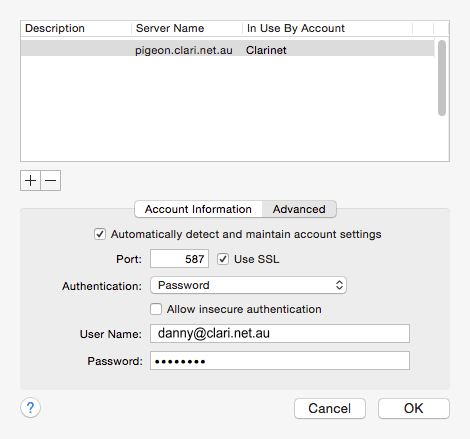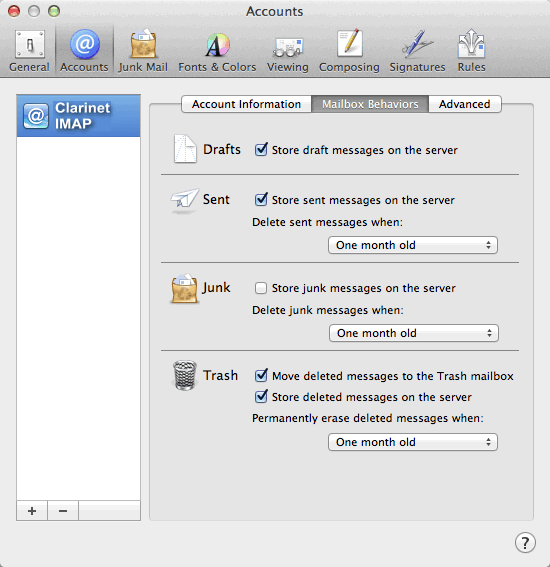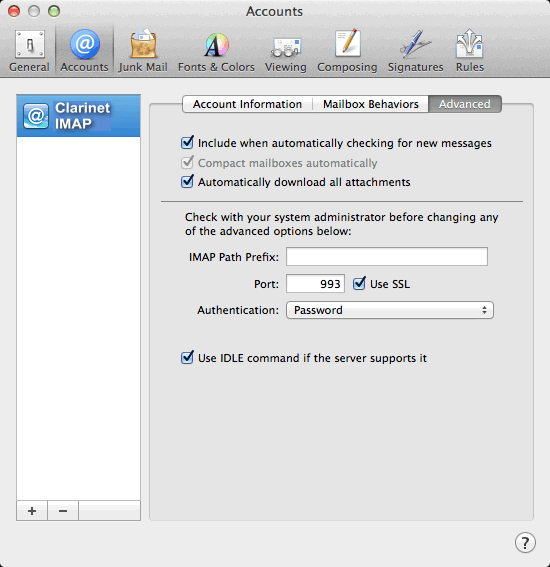Set up Apple Mail with IMAP, SSL and authenticated SMTP
May 26, 2015
14777 views
Configuring Apple Mail for IMAP using SSL
Configure Mail
- Launch the Mail app. (Click the icon in the dock or go to the Applications folder to open it.)
- Add a mail account:
- If you have not previously configured an account in Mail you will be prompted to add an account. Click Add Other Mail Account and then click Continue.
- Otherwise, go to the Mail menu and click Accounts. Click Add Other Account > Add a Mail Account and then clickCreate.
- Enter the following information:
- Full Name: the name you want displayed on your outgoing mail
- Email Address: your email address
- Password: your password
- Click Create when done
- A message saying that the account must be manually configured is displayed on the screen. Click Next.
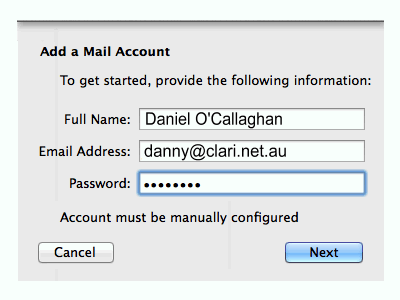
- Enter the following information for the incoming mail server:
- Enter the following information for the outgoing mail server:
- SMTP Server: pigeon.clari.net.au
- User Name: your email address
- Password: your password
- Click Create when done.
Adjust the configuration
Next you need to go to the Mail preferences to verify and adjust your email settings.
- Launch the Mail app if it is not already open.
- On the Mail menu, click Preferences and then click Accounts on the toolbar. Select your Clarinet account and verify the following settings in the Account Information tab:
- Enable this account: checked
- Description: the default is your email address but you can change it if you wish
- Email Address: your email address
- Full Name: the name you want displayed on your outgoing mail
- Incoming Mail Server: pigeon.clari.net.au
- User Name: your email address
- Password: your password
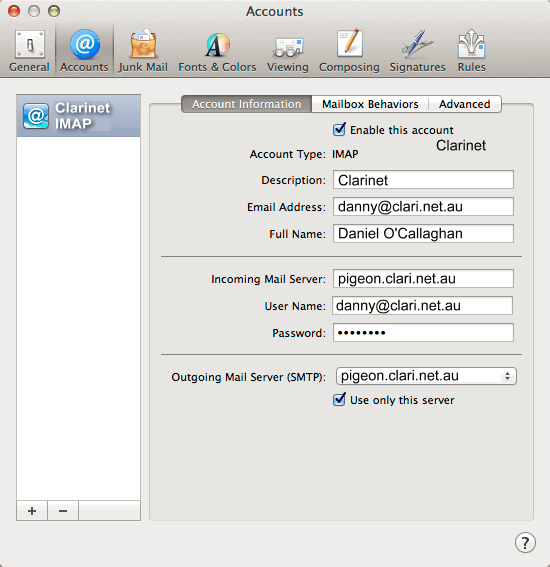
- Click the drop down list for Outgoing Mail Server (SMTP) and choose Edit SMTP Server List
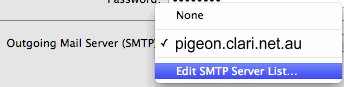
- In the outgoing server list window, select the entry for pigeon.clari.net.au and verify the following is entered under the Account Information tab:
- Click the Advanced tab and verify the following settings:
- Click OK to close the outgoing server list window.
- Click the Mailbox Behaviours tab. The following settings are recommended, but are not required:
- Store draft messages on the server: checked
- Store sent messages on the server: checked
- Delete sent messages when: One month old
- Store junk messages on the server: unchecked
- Move deleted messages to the Trash mailbox: checked
- Store deleted messages on the server: checked
- Permanently erase deleted messages when: One month old
- Click the Advanced tab and verify the following settings:
- Close the Preferences window.
- If prompted to save your changes, click Save.