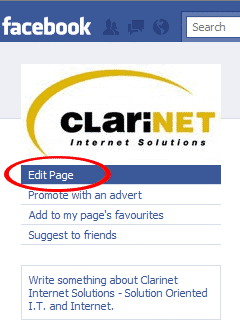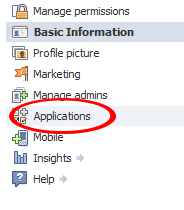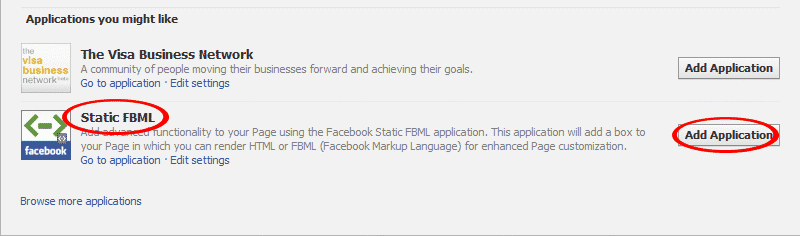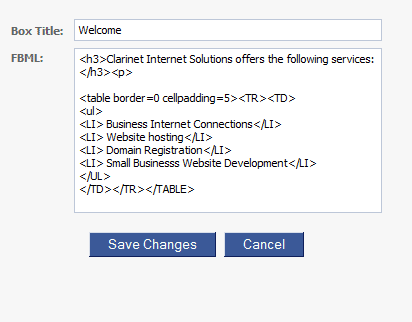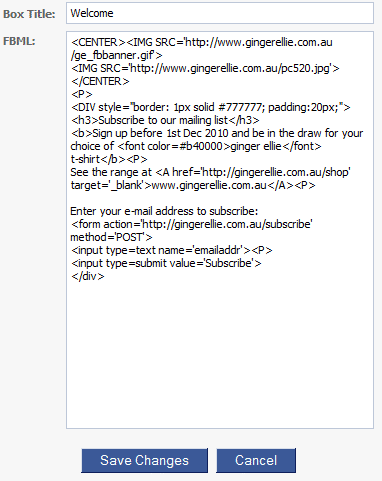Add custom HTML or e-mail subscribe tab to your Facebook page
Adding a custom tab to your Facebook business or group page is really easy. Start by navigating to your page, and click on Edit Page.
Then click on Applications
You need to add the Static FBML application to your page. It could be offered under Applications you might like at the bottom of the page.
If you can’t see it, you can search for it.
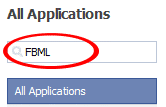 Click on Browse more applications at the bottom of this page, then enter FBML in the seach box at the top left.
Click on Browse more applications at the bottom of this page, then enter FBML in the seach box at the top left.
After you have added the application, click on Go to Application. You might need to go back through Edit Page -> Applications
Now you can enter your custom HTML. If the HTML is complex, it would probably be faster to develop it as a web page, and then paste it in.
The Box Title becomes the name of the tab in your Facebook page.
Click Save Changes when you have entered your HTML code, and then view the results.
You will find that the tab is now the last tab. If you want to move it, hold your mouse button down and drag it to its new position.
If you want to make your page a bit more fancy, you can include HTML references to images elsewhere on the web (such as your own website), and even add in a form for visitors to interact with. In the example below, which I did for Ginger Ellie, there are nice images from the website, a special offer for e-mail subscriptions, an input form to collect the initial e-mail address.
The form handler on the Ginger Ellie website takes the e-mail address which the user enters into the Facebook page, and fills it in on the real form, so the user does not have to re-type her e-mail address.
You can see how it all works if you visit the Ginger Ellie Facebook page http://facebook.com/gingerellie